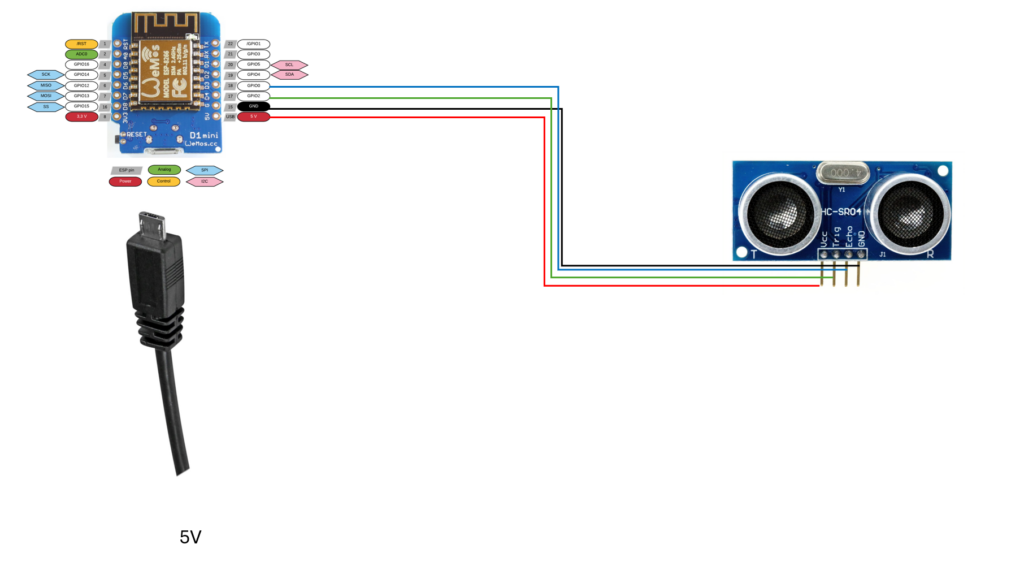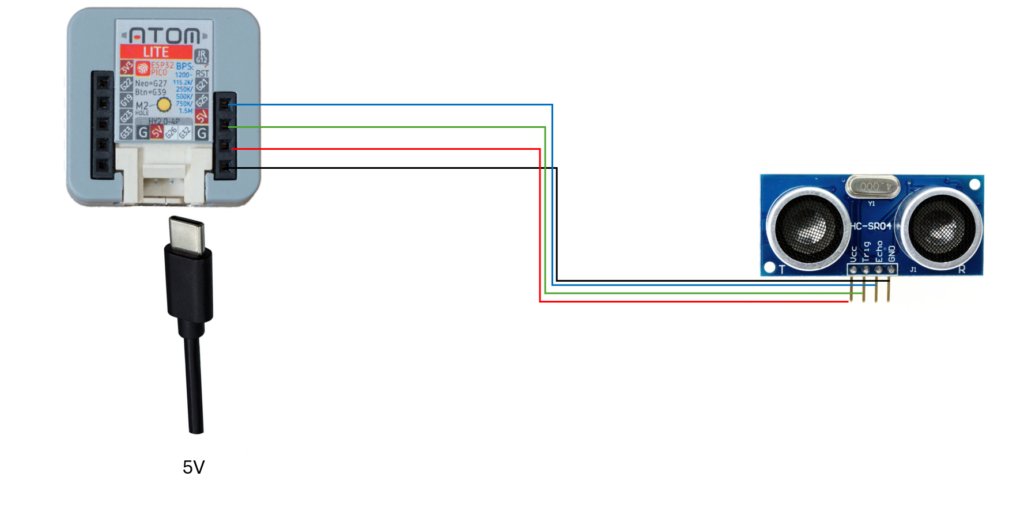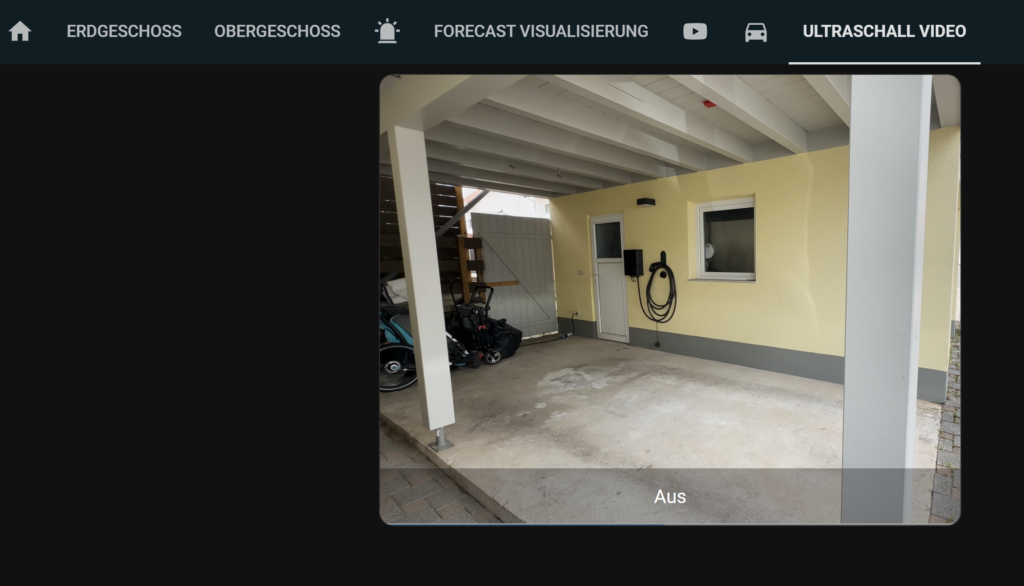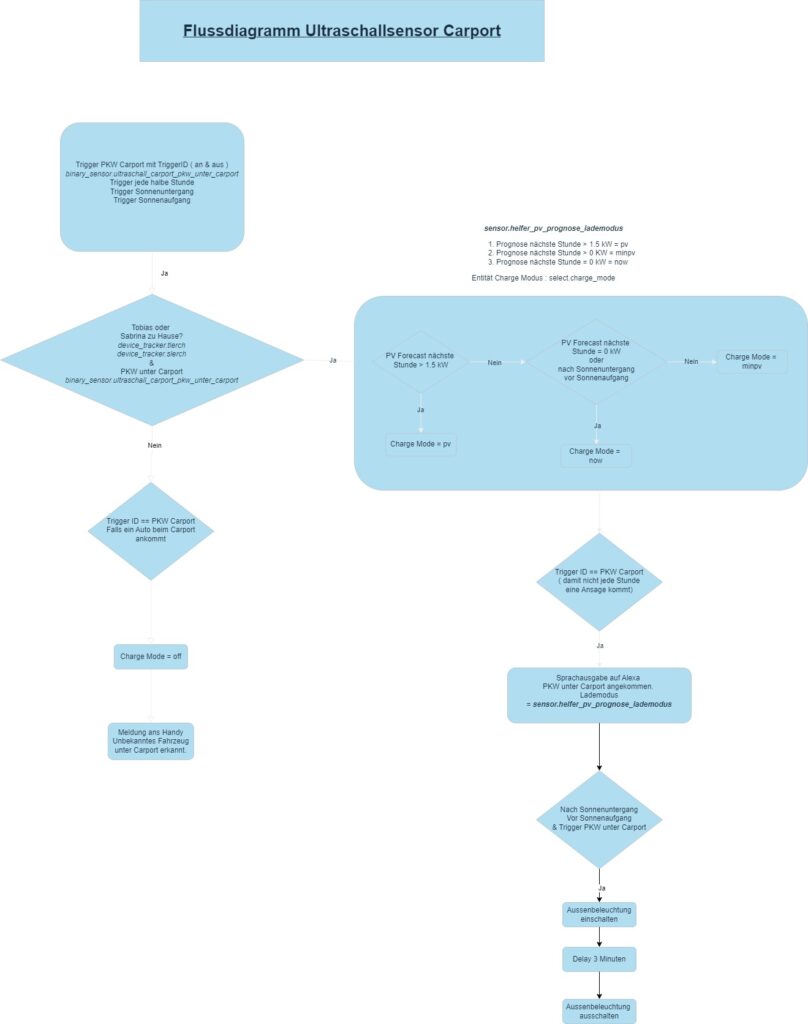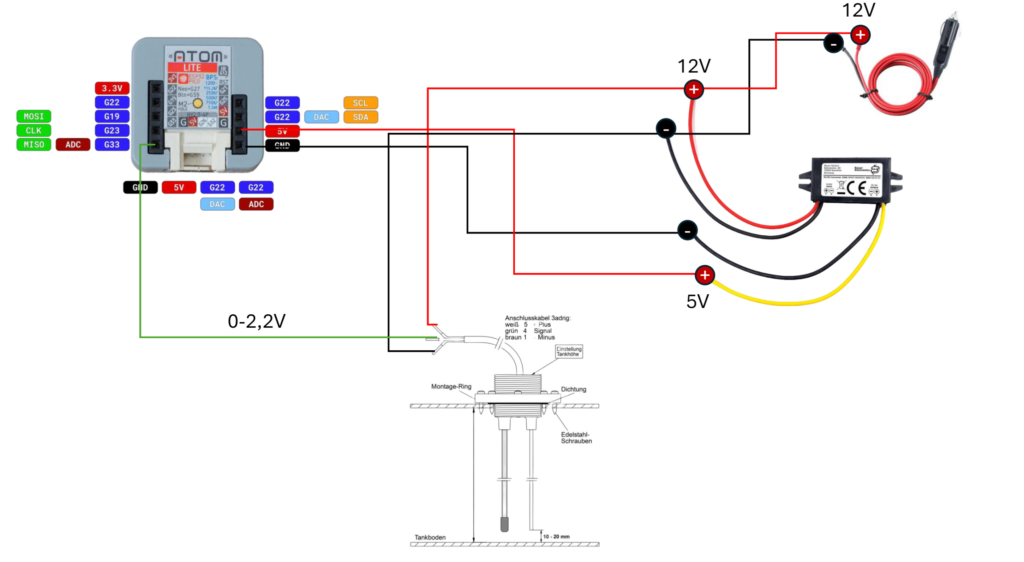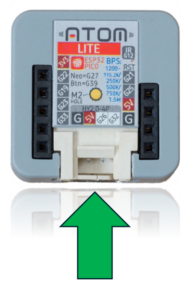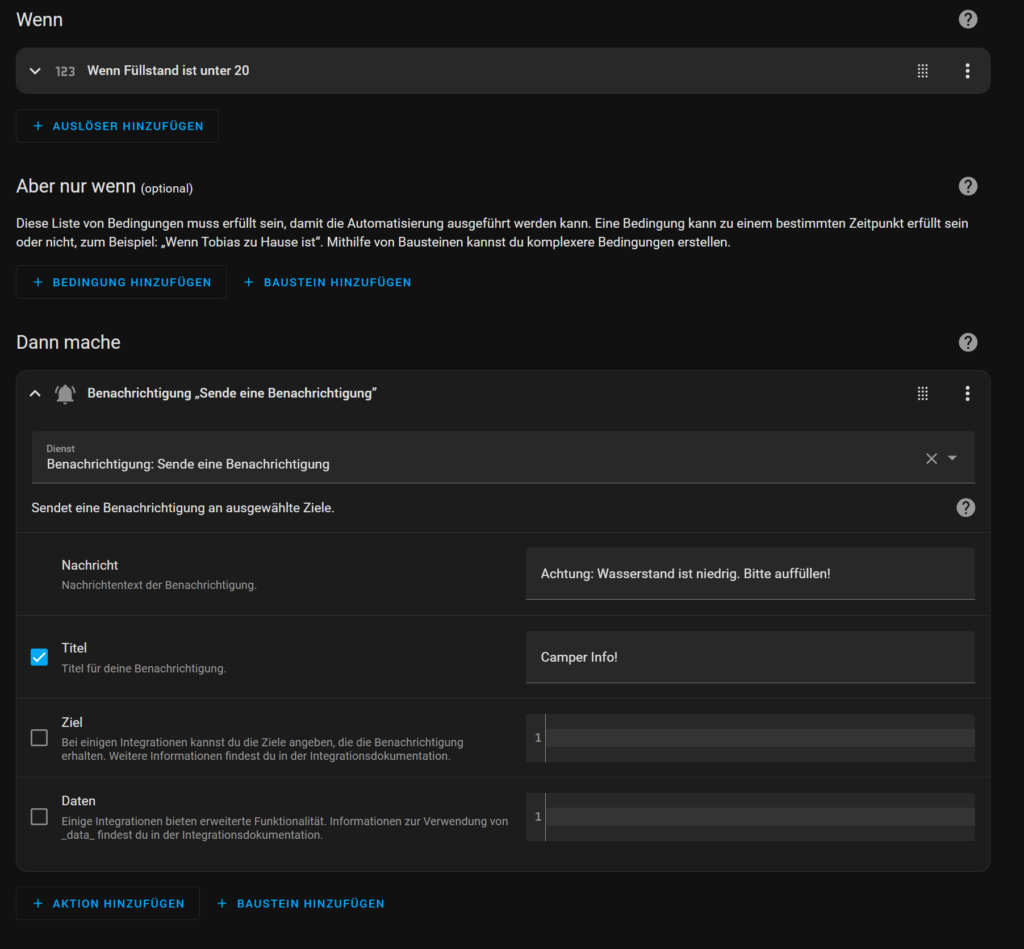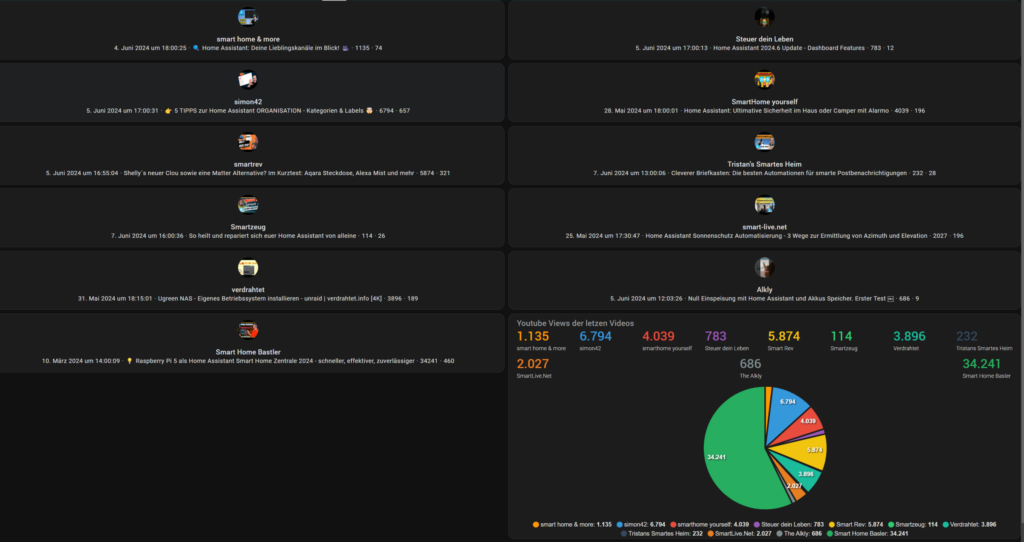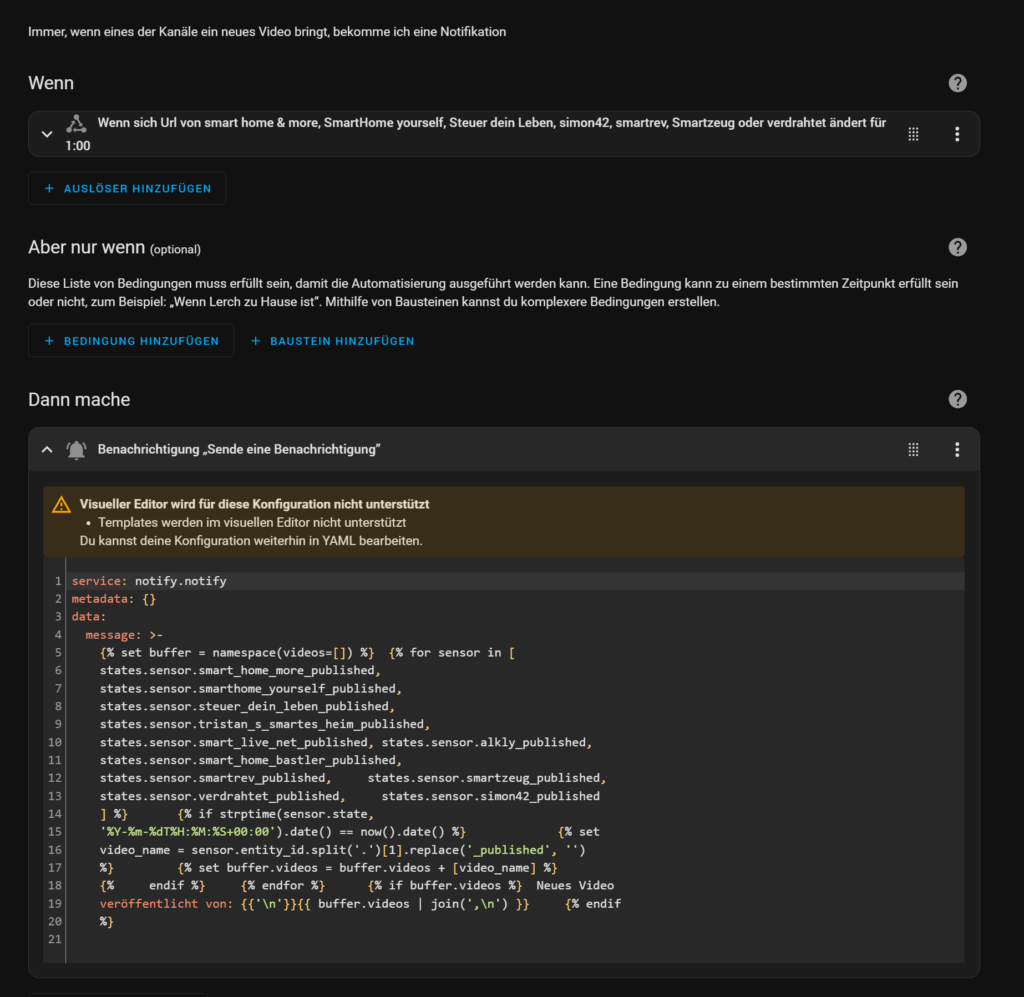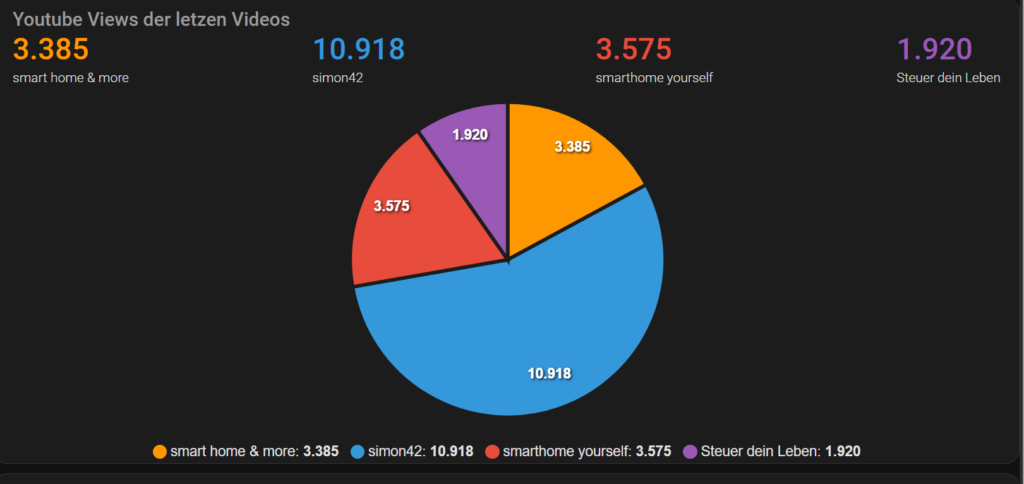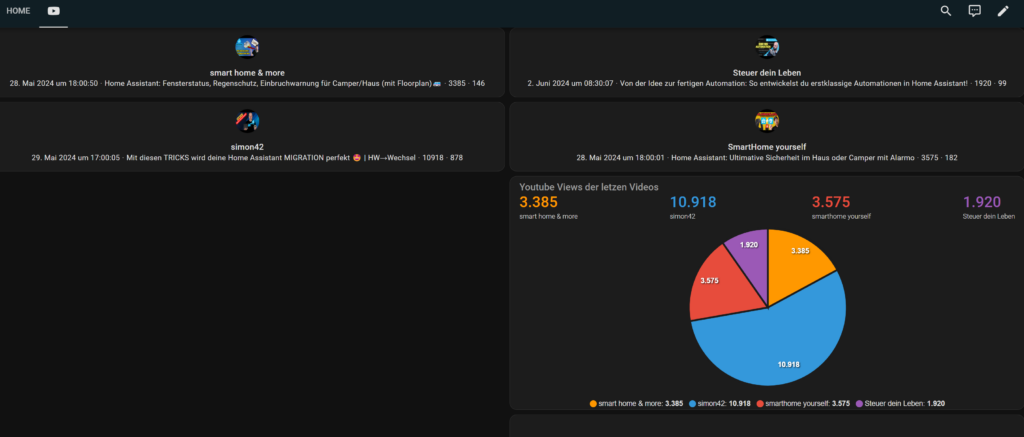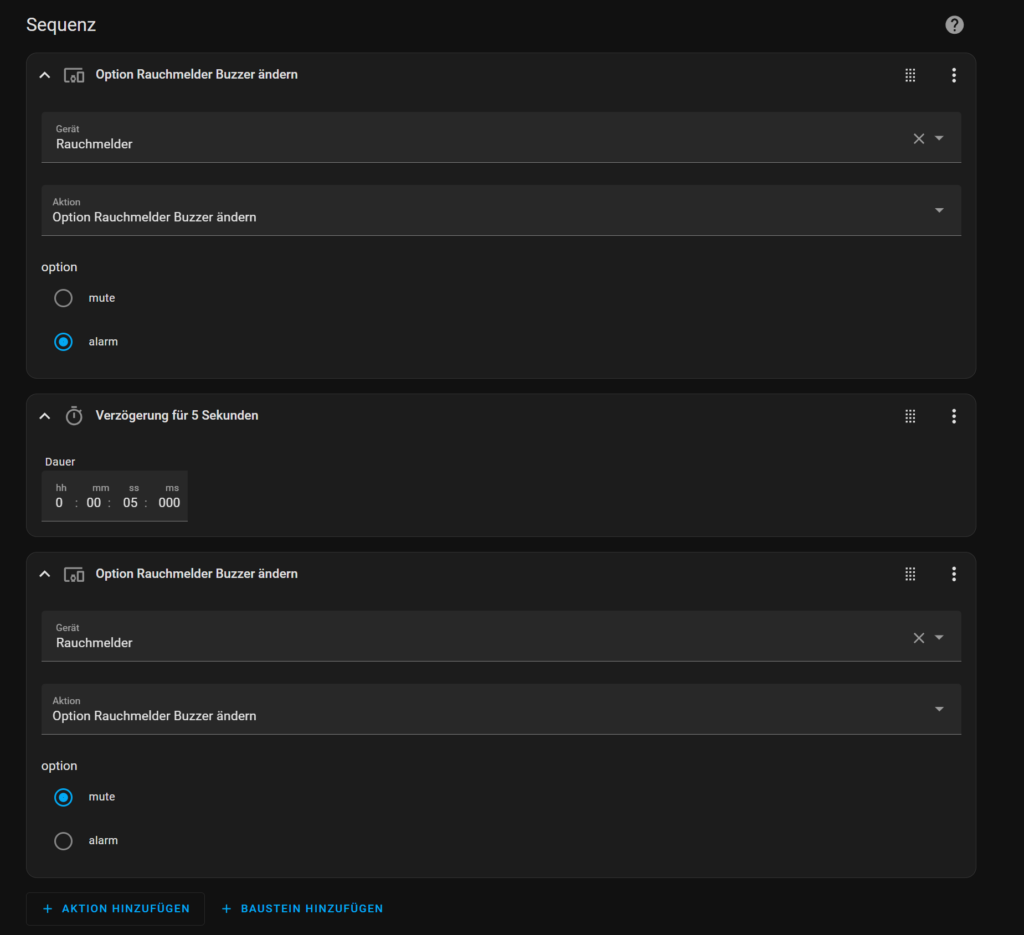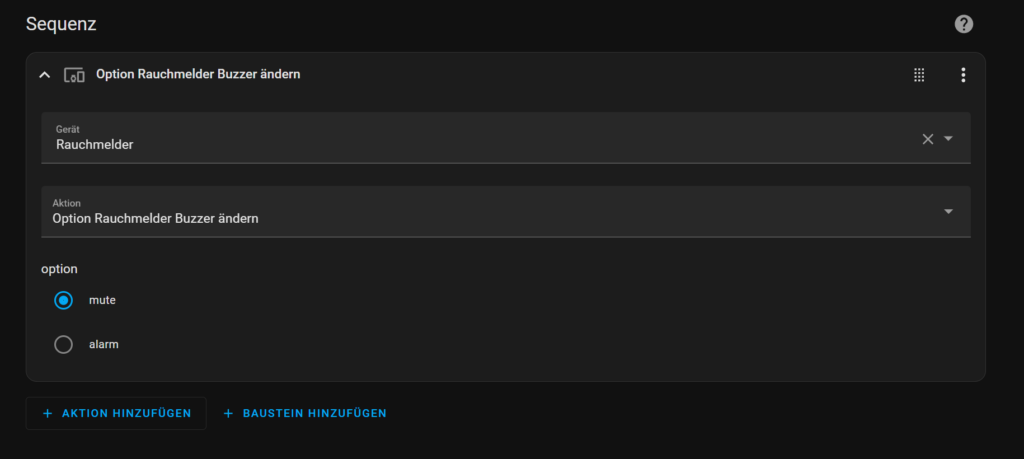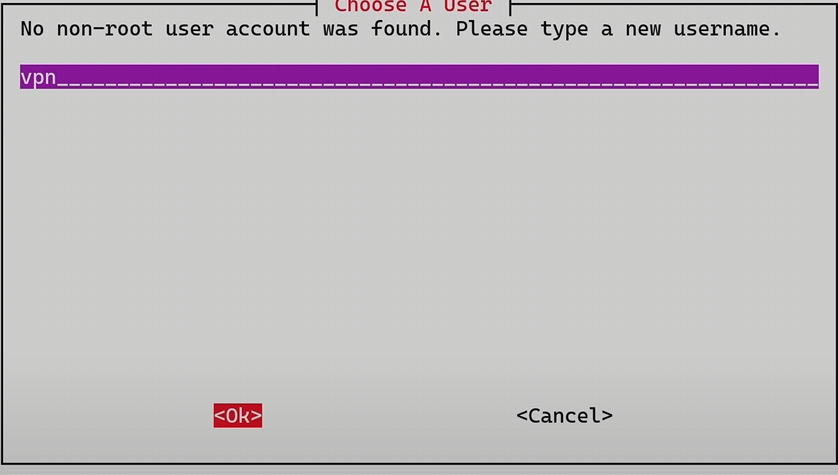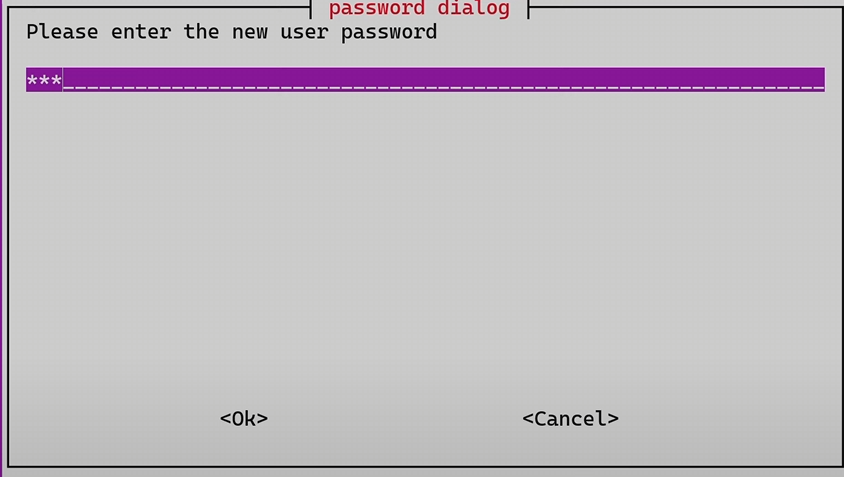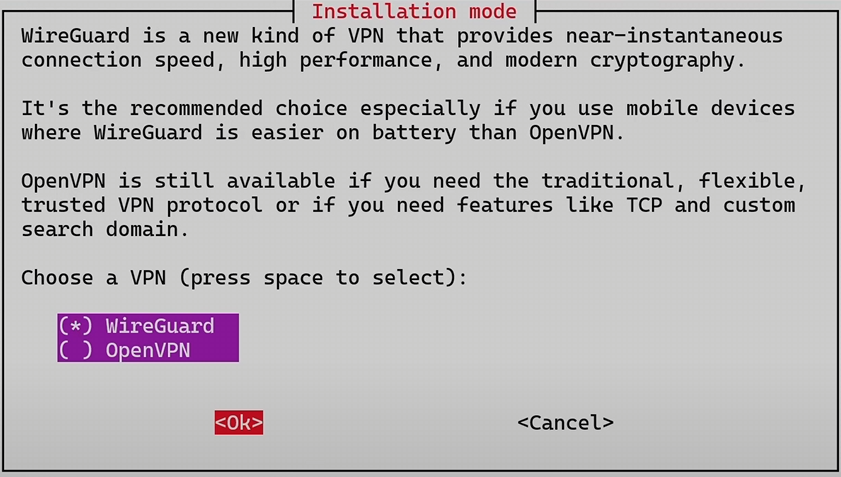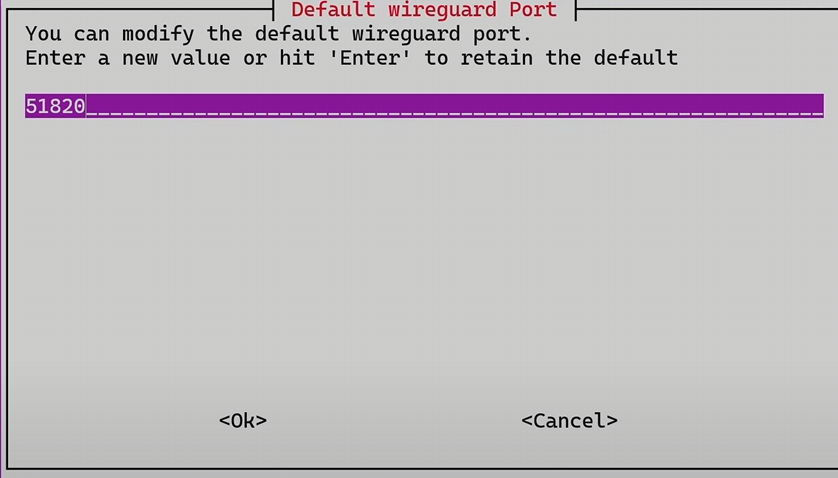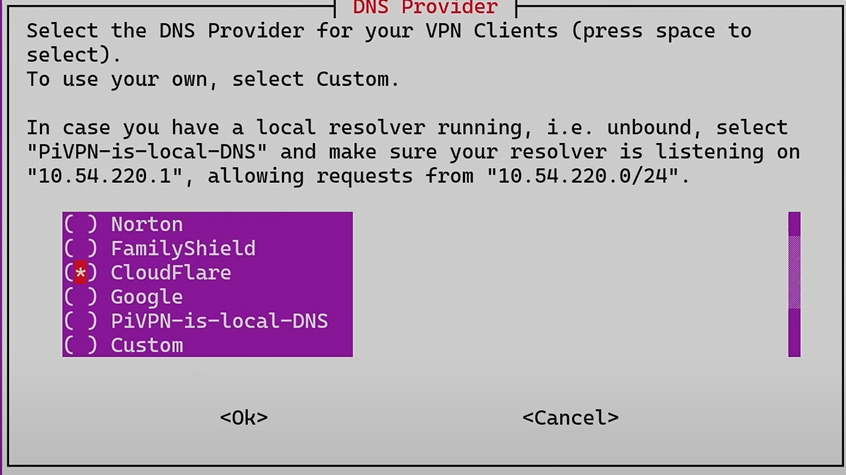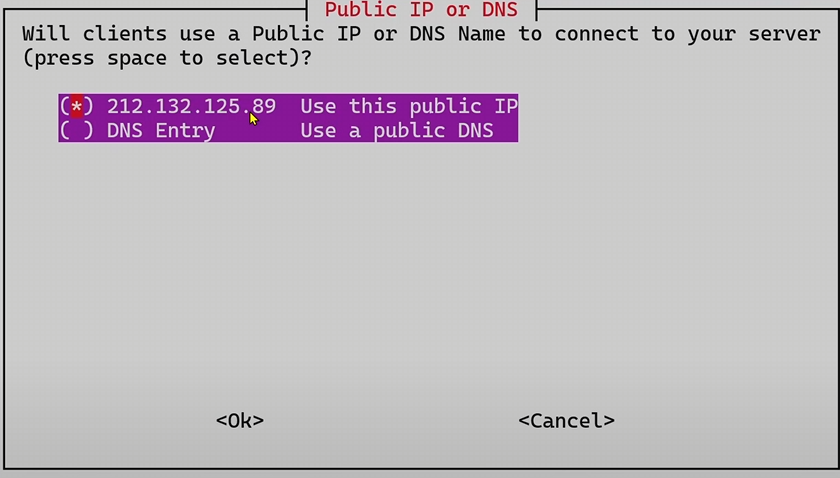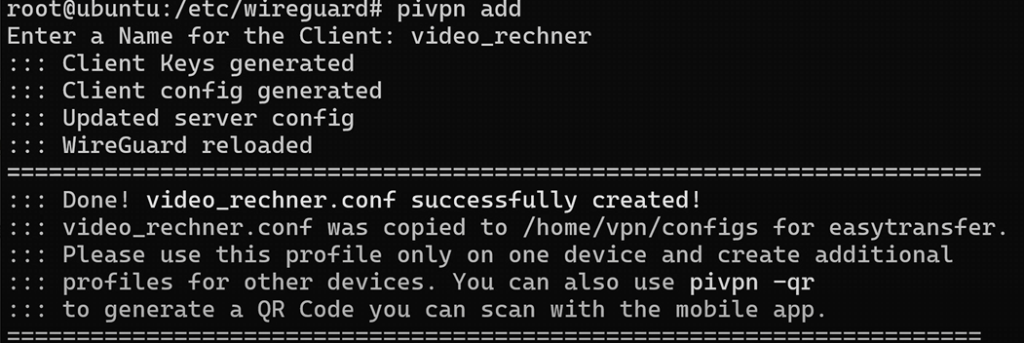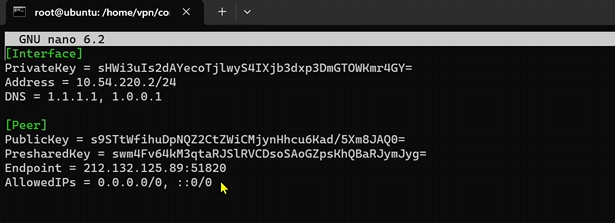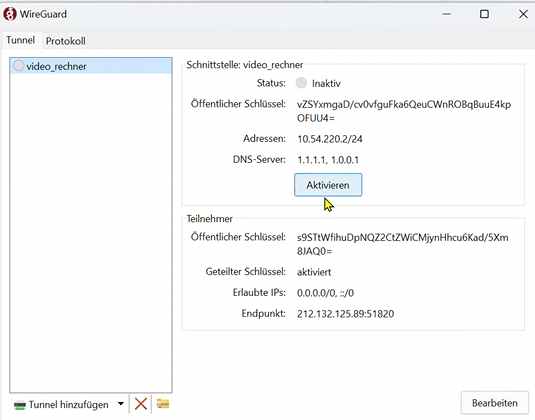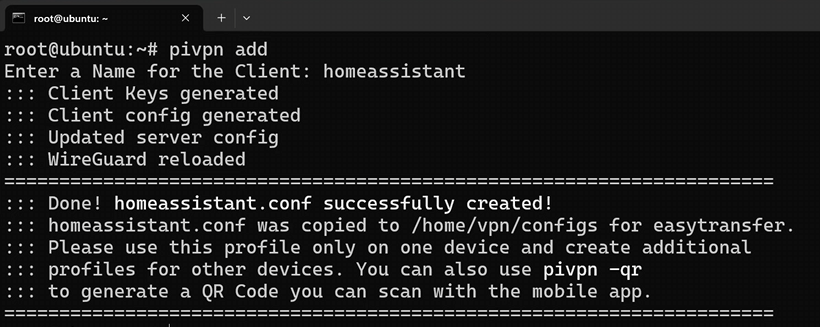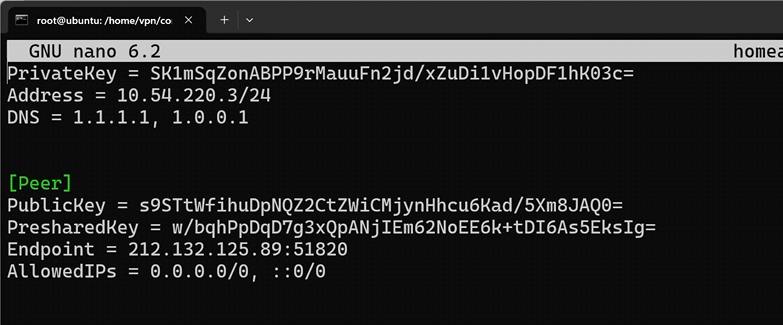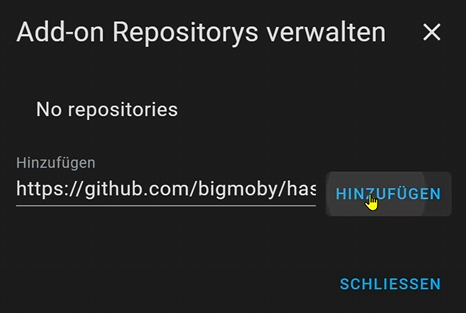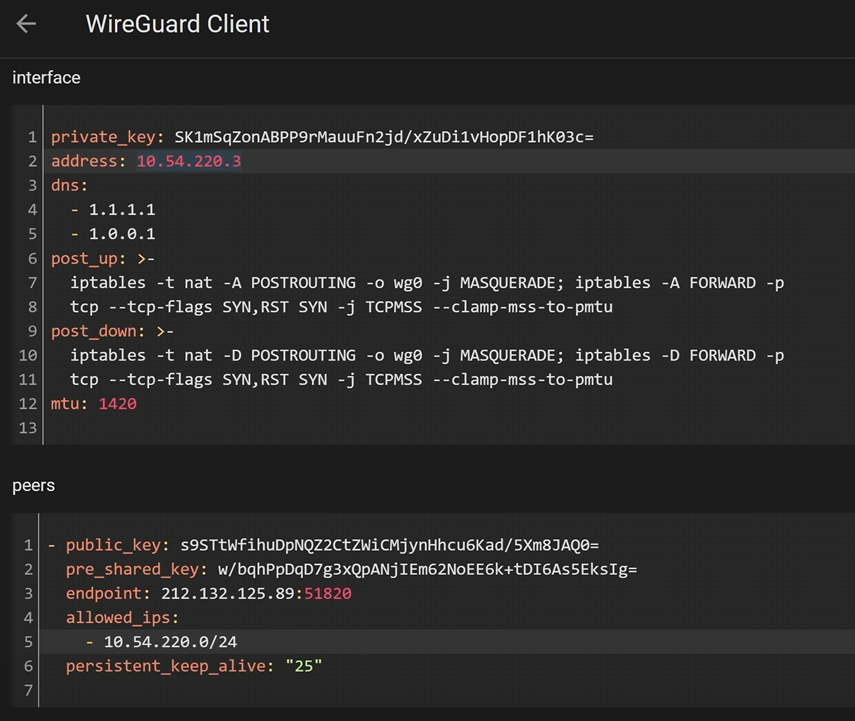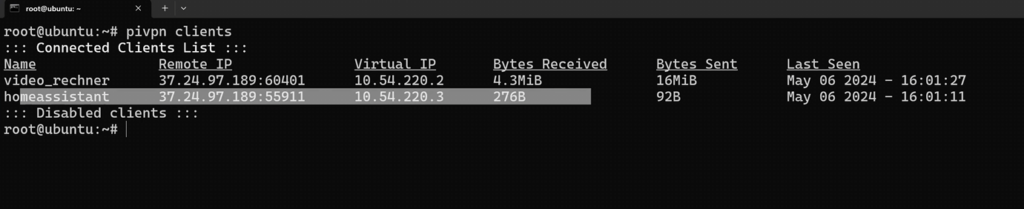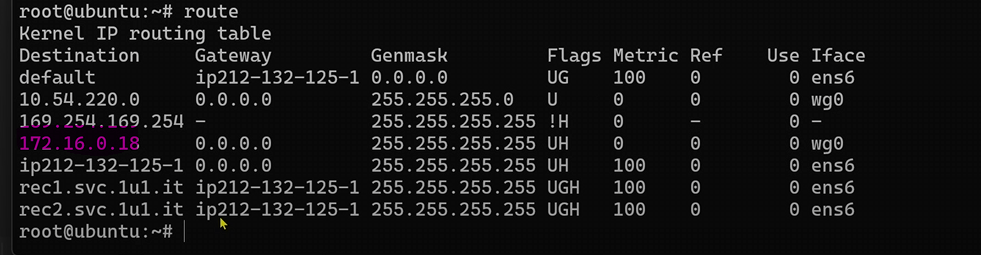In diesem Video zeige ich dir, wie du den Füllstand deiner Gasflasche mit Home Assistant ganz einfach überwachen kannst – egal ob beim Grillen im Garten oder unterwegs im Camper! 🚐🔥 Ich erkläre Schritt für Schritt, welche Sensoren du benötigst, wie du sie einrichtest und in dein Home Assistant System integrierst. Nie wieder überraschend leere Gasflaschen! Abonniere den Kanal für mehr praktische Tipps und Tricks rund um Smart Home und Outdoor-Technik. 🔧📲
Ich möchte euch heute einen allgemeinen Amazon-Link teilen, über den ihr eine Vielzahl von Produkten entdecken könnt. Egal, ob ihr nach Smart Home-Geräten, Gadgets oder anderen nützlichen Artikeln sucht, Amazon hat für jeden etwas zu bieten.
Wenn ihr über diesen Link einkauft, unterstützt ihr meinen Kanal, ohne dass es für euch zusätzliche Kosten verursacht. Das hilft mir, weiterhin spannende Inhalte für euch zu erstellen!
Hier ist der Link zu Amazon: https://amzn.to/3KsGngK
Vielen Dank für eure Unterstützung!
Hier findest du die von mir verwendeten Produkte für das Video* :
Den Mopeka-Sensor habe ich bei Obelink gekauft, da er nicht immer auf Amazon verfügbar ist:
Mopeka BT Alu Gasfüllstandsanzeige (obelink.de)
Blech für Alugasflaschen:
https://vosken.de/CAMPKO-Spannblech-Halter-V2A-fuer-Mopeka-Bluetooth-Sensor-an-ALUGAS-Flaschen
Als Hinweis, bei anderen Händlern erhaltet ihr oftmals den Atom Lite günstiger als bei Amazon.
Erweiterung eines ESP32 ( nicht ESP32-C3) mit Bluetooth um die Proxy Funktionalität:
esp32_ble_tracker:
scan_parameters:
interval: 1100ms
window: 1100ms
active: true
bluetooth_proxy:
active: true
# Enable logging
Gasflaschen Füllstand Template Helfer in Home Assistant:
{% set minvalue_11kg = 50.0 %}
{% set maxvalue_11kg = 362.0 %}
{% set minvalue_5kg = 50 %}
{% set maxvalue_5kg = 280%}
{% set currentvalue= 0 %}
{% if states('input_boolean.mopeka_11_kg_schalter') == "on" %}
{{( (float(states('sensor.pro_check_4290_tank_level')) - minvalue_11kg )* 100 / (maxvalue_11kg-minvalue_11kg) ) | round(0) | default (0)}}
{% else %}
{{ ((float(states('sensor.pro_check_4290_tank_level')) - minvalue_5kg )* 100 / (maxvalue_5kg-minvalue_5kg)) | round(0) | default (0) }}
{% endif %}
Picture Elements Karte des WW erweitert um den Gasfüllstand:

type: picture-elements
elements:
- type: state-icon
entity: binary_sensor.fenster_hinten
style:
top: 43%
left: 4%
'--mdc-icon-size': 100%
color: transparent
- type: state-icon
entity: binary_sensor.fenster_hinten_rechts
style:
top: 85%
left: 21%
'--mdc-icon-size': 100%
color: transparent
- type: state-icon
entity: binary_sensor.fenster_mitte_rechts
style:
top: 85%
left: 48%
'--mdc-icon-size': 100%
color: transparent
- type: state-icon
entity: binary_sensor.fenster_vorne_rechts_unten
style:
top: 85%
left: 73%
'--mdc-icon-size': 100%
color: transparent
- type: state-icon
entity: binary_sensor.fenster_vorne_rechts_oben
style:
top: 85%
left: 78%
'--mdc-icon-size': 100%
color: transparent
- type: state-icon
entity: binary_sensor.fenster_hinten_links
style:
top: 10%
left: 21%
'--mdc-icon-size': 100%
background_colour: green
color: transparent
- type: state-icon
entity: binary_sensor.fenster_vorne_links
style:
top: 10%
left: 60%
'--mdc-icon-size': 100%
color: transparent
- type: state-icon
entity: binary_sensor.dachluke_hinten
style:
top: 48%
left: 22%
'--mdc-icon-size': 100%
color: transparent
- type: state-icon
entity: binary_sensor.dachluke_mitte
style:
top: 48%
left: 48%
'--mdc-icon-size': 100%
color: transparent
- type: state-icon
entity: binary_sensor.dachluke_vorne
style:
top: 48%
left: 74%
'--mdc-icon-size': 100%
color: transparent
- type: state-icon
entity: binary_sensor.dachluke_mitte_links
style:
top: 29%
left: 41%
'--mdc-icon-size': 100%
color: transparent
- type: state-icon
entity: binary_sensor.tuer
style:
top: 73%
left: 36%
'--mdc-icon-size': 100%
color: transparent
- type: state-icon
entity: input_boolean.unterwegs
tap_action:
action: toggle
style:
top: 88%
left: 34%
'--mdc-icon-size': 100%
color: transparent
- type: state-badge
entity: sensor.fuellstand_camper_f_llstand_frischwasser
name: Füllstand
show_name: true
style:
'--label-badge-background-color': blue
'--ha-label-badge-label-color': white
'--label-badge-text-color': white
'--label-badge-red': black
'--ha-label-badge-title-width': 150px
top: 30%
left: 68%
color: blue
- type: state-label
entity: sensor.temperatur_innenraum_temperature
style:
font-size: 12px
top: 62%
left: 34%
line-height: 10px
background-color: rgba(0, 0, 255, 0.5)
clolor: blue
- type: state-label
entity: sensor.temperatur_innenraum_humidity
style:
font-size: 12px
top: 68%
left: 34%
line-height: 10px
background-color: rgba(0, 0, 255, 0.5)
clolor: blue
- type: state-badge
entity: alarm_control_panel.camper_innenraum
show_name: false
background-color: transparent
style:
top: 20%
left: 93%
color: transparent
- type: state-badge
entity: sensor.mopeka_gasfullstand
name: Gas
show_name: false
style:
'--label-badge-background-color': gray
'--ha-label-badge-label-color': white
'--label-badge-text-color': white
'--label-badge-red': black
'--ha-label-badge-title-width': 150px
top: 60%
left: 93%
color: gray
- type: state-icon
entity: input_boolean.mopeka_11_kg_schalter
show_name: true
background-color: transparent
style:
top: 50%
left: 93%
color: transparent
image: /local/images/510TK.png
Wenn ihr wissen wollt, wie die Karte angelegt wird , oder aber auch der Wasserfüllstand , Fernzugriff u.s.w. funktioniert, dann schaut euch diese Playlist von mir an:
Weitere Links aus diesem Video: